 My wife and I run a private meetup.com group and I was asked by someone about what information is displayed publicly on meetup.com and what information is private. While investigating, I discovered some things I didn’t know before – so I thought it would be a good idea to share them with everyone.
My wife and I run a private meetup.com group and I was asked by someone about what information is displayed publicly on meetup.com and what information is private. While investigating, I discovered some things I didn’t know before – so I thought it would be a good idea to share them with everyone.
There are two sets of profile information maintained by meetup.com for each user …
1. a personal profile specific to yourself and related to meetup.com in general and not to any specific meetup group.
2. a “meetup group profile”, specific to each group you are a member of.
Some of the information in your personal profile is made public (some you can hide), so be careful what you post on your personal profile. Some information on your personal profile might be indexed by Google and show up in search results for your name.
We made our meetup group private, so any profile information posted as part of our group, including introductions, discussions and meetup gatherings, is only visible to other approved members of the group. None of this information is visible to other users, nor is it visible to Google, so it won’t show up in search results.
Members of private groups should check their meetup.com personal profile to make sure that nothing they have posted there is visible to the public / Google. There are a few settings which are enabled by default which you might want to hide.
- Make sure you are logged in to meetup.com
- Click on the “My Groups” link at the top of the page (not on the groups in the drop-down list, click on “My Groups” itself).
- Click on “Hide my Meetup Groups” at the top of the list of groups if you don’t want people to know which groups you belong to
- Click on the “Intro” tab
- Under your bio, click on “Hide this” to hide your bio information
- If you have added interest profiles listing other topics you are interested in joining meetup groups for, you can click on “Hide this” below the list of interest groups on the Intro tab too.
- Click on the “Photos” tab
- You might want to click on “Hide profile photos” to hide any additional photos you have uploaded to your profile. Note that your main public profile photo is still displayed on your public profile page – this only hides additional photos.
- Click on the “Greetings” tab
- If you have had people leave greetings on your profile, you might want to delete them if they contain personal information you don’t want Google to see.
Note that none of these actions impact on what you have displayed in your private meetup group pages – you’ll need to edit that separately if you want to – but it’s not visible to Google, so you might not need to worry.
You should also be aware that anything you post to your profile page for a specific meetup group (including answers to profile questions) is visible to other members of that meetup group. If you want to change any of that, go to your meetup group profile page ![]() and edit your profile information – from your meetup group home page click on “My Profile” under the “Members” menu.
and edit your profile information – from your meetup group home page click on “My Profile” under the “Members” menu.
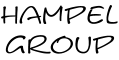
Leave a Reply